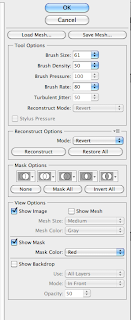Cmd J - duplicat layer (layer 1)
Cmd U- hue and sat setting box
Made black and white.
PRESS E eraser tool
Then you can add colour to bits you want to:
Cmd and J
New layer again
Then go to filter, blur gaussian blur
Then the one layer becomes blured
Then use E tool again (eraser)
Cmd and E merges layers
Cmd and z to go back one step
Press O
Burn and dodge tool
Burn- dodge, sponge.
Range- shadows,midtones, highlights
Exposure- down at first 10%, you need to build the shadow up graduraly
Burn makes things darker, dodge makes things lighter.
Monday, 28 November 2011
Curves.
This is more photoshop stuff.
We went back onto photoshop and had to put any picture on it.
Then we pressed 'cmd' and 'M' to bring up the 'curves' menu. It is a bit like the 'levels' menu which helps you change the levels in your pictures.
We went back onto photoshop and had to put any picture on it.
Then we pressed 'cmd' and 'M' to bring up the 'curves' menu. It is a bit like the 'levels' menu which helps you change the levels in your pictures.
This is 'levels'.
This is 'curves'. When you first open it you get a graph like this:
These are the levels on my photograph, unedited.
On this setting you can add points to the line and move them to change the levels.
Like this. If you make an 'S' shape it can be quite contrasting.
If there are any flat lines move the little arrow towards the spike.
On this setting you can draw lines anywhere, it normally turns out terrible:
There is no real control when you use this setting.
I did however manage to get a great picture while using this:
I love the grainy texture I managed to get and the shading.
Somewhere colourful.
For somewhere colourful I used Google and typed in 'Somewhere colourful'.
This is what came up:
This is what came up:
Colourful kitchens.
Market place.
Hair colour.
Market places again.
Food.
Colour is all around us.
These are some pictures of colour that I took while walking around Manchester:
This was such a great collection of colours and styles that I had to take a picture. It is just so eye-catching.
As are these, stretchers millions of colours all glinting in the lights.
These are some ideas I have had:
I tried out the imagination idea because I have done lots of light painting and everyone might choose to do that so I want to do something different.
These are the photos for the Imagination idea:
The idea I have is that I will sit down in a relaxed pose and have space above my head so that I can add in clouds of imagination.
I like this picture but I think it would look a little better with my legs in the shot. But I really like the space above my head.
Just caught the light box in the corner.
It was a little bit challenging because we kept getting the boxes in the shot.
This shot is a bit darker then the others I think I moved back a bit during the shoot.
I'm in the centre of the shot and I think it would look better if I was to one side.
Then I tried black and white images because then I could add in colour
I like this one but the light is shinning on my glasses and the light box is just appearing in the top corner.
I think I am going to use this photo because I like where I am positioned, in the corner of the image and I like
This is how I had the studio set up, two soft light boxes pointed down because I was sat in a meditational pose.
Another part of this idea was to have cogs in my forehead to make it look like I am deep in thought.
These are some of the pictures of cogs that I might use.
If I used this one I would cut the writing and arrows out.
If I used this one I would multiply them and have different sizes.
I like these but they are at a funny angle.
I am going to use these ones.
I cut them out of the background of the other picture and moved and resized them onto my photo.
I put my photo into photoshop then dragged the cog layer onto the photo.
Then I resized it and rotated it so it fit perfectly onto my forehead.
Then I changed the colour to something a bit darker so that you could see it better then I faded it slightly into my head just so it looked like part of the picture and not just something that was stuck there.
Then I merged both layers together so that they were one image.
Next I added clouds of thoughts and feelings that go in my imagination.
This is the cloud in which thoughts will be placed.
This is my final image. The cogs are for literally showing my mind working.
I chose to have it all in black and white with just the balloons in colour because it is for the Somewhere colourful sentence.
Photoshopping out the truth.
These days everybody that is on a magazine cover or film has been airbrushed and perfected on photoshop. Sometimes it is only a small edit like teeth whitening or wrinkles faded, but sometimes the whole of a models face is changed to fit todays standards.
There is a video on youtube about editing models faces.
http://www.youtube.com/watch?v=hibyAJOSW8U- This is the link.
In it a woman sits down in front of a camera, gets make-up put on and her hair done. Then the photo is taken when the lighting is sorted out and then they edit it on photoshop. They give her a longer neck, make her eyes bigger, thin her face out, plump her lips and then add extra air-brush to her face. In the end it looks nothing like the same woman.
Today we had a go at slimming people down and changing our faces in photoshop.
There is a video on youtube about editing models faces.
http://www.youtube.com/watch?v=hibyAJOSW8U- This is the link.
In it a woman sits down in front of a camera, gets make-up put on and her hair done. Then the photo is taken when the lighting is sorted out and then they edit it on photoshop. They give her a longer neck, make her eyes bigger, thin her face out, plump her lips and then add extra air-brush to her face. In the end it looks nothing like the same woman.
Today we had a go at slimming people down and changing our faces in photoshop.
The first thing we had to do was go to 'Filter' then 'Liquify'.
Then it went to this screen.
These are all the tools you can use on the 'Liquify' screen.
This is the effect you get if you use the 'Bloat Tool'.
This is the 'Pucker Tool' it shrinks things.
This is the other menu and at the top there are the sliders that you can mess with and then there is the 'Restore All' button which restores your photo back to normal.
With the 'Reconstruct Tool' you can choose what you restore.
This is the 'Freeze Mask Tool' with it you can highlight an area that you don't want changed.
Then as you are manipulating the background the highlighted area will stay protected.
Then use the 'Thaw Mask Tool' to take the protection off.
I googled 'Photoshop before and after' and this picture came up.
The left picture is the before and the right is the after. They have made her slimmer and more fitting to todays world. In my eyes she has a lovely figure and is very shapely. There is no need to be a size 6 it is not healthy.
So I had ago at editing her down. Mine is on the left and the other 'after' picture is on the right. I made her slimmer, bigger boobed, slightly bigger eyes, smaller nose, bigger lips, smaller hands and fuller hair.
I did this by using the bloat, freeze, thaw and pucker tools.
Subscribe to:
Comments (Atom)